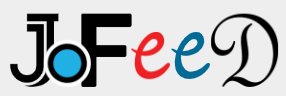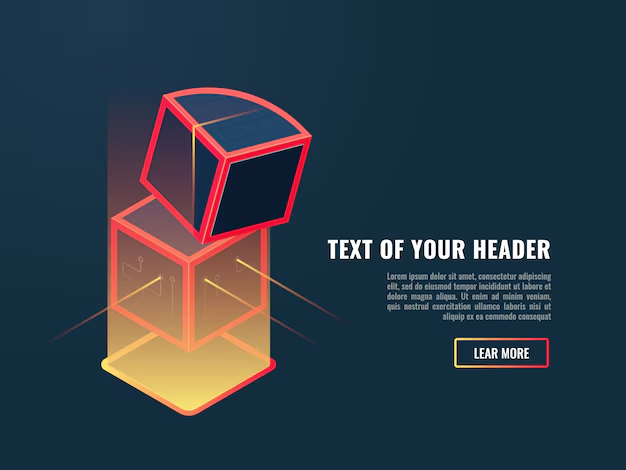
In today’s digital age, efficient and secure file storage and sharing are paramount, especially in academic and healthcare settings. The University of Arkansas for Medical Sciences (UAMS) recognizes this need and offers UAMS Box—a cloud-based solution tailored for its community. This article delves deep into what UAMS Box is, its features, benefits, and how it can be effectively utilized by students, faculty, and staff.
What is UAMS Box?
UAMS Box is a cloud-based file storage and collaboration platform provided by the University of Arkansas for Medical Sciences. It allows users to store, share, and collaborate on files securely, ensuring that sensitive information remains protected. By leveraging Box’s robust infrastructure, UAMS offers its community a reliable tool to enhance productivity and collaboration.
Key Features of UAMS Box
Secure File Storage
One of the primary concerns in any academic or healthcare institution is the security of data. UAMS Box addresses this by offering secure file storage solutions, ensuring that all uploaded data is encrypted and protected against unauthorized access.
Seamless Collaboration
Collaboration is at the heart of UAMS Box. Users can easily share files and folders with colleagues, set permissions, and work together in real-time. This feature is particularly beneficial for research projects, group assignments, and departmental collaborations.
Integration with Other Platforms
UAMS Box integrates seamlessly with various platforms used within the university. For instance, educators can share Box files directly in Blackboard or O2, facilitating easy access for students.
Offline Access with Box Sync
Understanding the need for offline access, UAMS Box offers the Box Sync feature. This allows users to synchronize their Box folders with their local devices, ensuring they can access essential files even without an internet connection.
Getting Started with UAMS Box
Creating an Account
To begin using UAMS Box, users need to create an account. This can be done by contacting the IT Help Desk at 501-686-8555 or by requesting access online through the IT Services portal. Once the request is processed, users will receive an email with instructions to log in.
Accessing Your Account
After setting up the account, users can log in through the Box login page. It’s essential to use UAMS network credentials to ensure secure access.
Setting Up Box Sync
For those who require offline access, setting up Box Sync is straightforward:
- Download the Box Sync application from the official Box website.
- Install the application on your device.
- After installation, a ‘Box’ folder will appear in your file explorer.
- To sync specific folders, right-click on the desired folder in the Box web app, navigate to ‘More Actions,’ and select ‘Sync.’
Personal Experience with UAMS Box
As a faculty member at UAMS, integrating UAMS Box into my daily workflow has been transformative. I recall a particular instance during a collaborative research project where team members were spread across different locations. Coordinating file versions became a logistical nightmare, leading to confusion and delays.
Upon adopting UAMS Box, we created shared folders for our project, allowing each member to upload, edit, and comment on documents in real-time. This not only streamlined our collaboration but also ensured that everyone had access to the most recent versions of files. The ability to set permissions meant that sensitive data was only accessible to authorized personnel, adding an extra layer of security to our research.
Moreover, the integration of UAMS Box with Blackboard enhanced my teaching experience. I could effortlessly share lecture materials, reading lists, and assignments with students, ensuring they had timely access to all necessary resources. This seamless sharing fostered a more interactive and engaging learning environment.
Best Practices for Using UAMS Box
To maximize the benefits of UAMS Box, consider the following best practices:
Organize Your Folders
Maintain a clear and logical folder structure. This organization ensures that files are easy to locate and reduces the chances of misplacing important documents.
Set Appropriate Permissions
Always set permissions based on the principle of least privilege. Only grant access to individuals who genuinely need it, minimizing potential security risks.
Regularly Update and Sync
Ensure that your files are regularly updated and synced. This practice guarantees that all collaborators have access to the latest versions of documents.
Utilize Integration Features
Take advantage of UAMS Box’s integration capabilities. Whether it’s linking with Blackboard for educational purposes or other platforms for administrative tasks, these integrations can significantly enhance productivity.
Frequently Asked Questions (FAQ)
Q1: How do I share a file or folder with someone outside UAMS?
A: To share a file or folder with external collaborators, right-click on the item, select ‘Share,’ and then enable the shared link. You can set specific permissions to control access levels.
Q2: Can I access UAMS Box on my mobile device?
A: Yes, UAMS Box is accessible on mobile devices. Download the Box app from your device’s app store and log in using your UAMS credentials.
Q3: What should I do if I forget my UAMS Box password?
A: UAMS Box utilizes your UAMS network credentials. If you’ve forgotten your password, contact the UAMS IT Help Desk for assistance.
Q4: Is there a storage limit on UAMS Box?
A: While UAMS Box offers substantial storage, it’s advisable to use the space judiciously and avoid storing non-essential files. For specific storage limit inquiries, reach out to the IT department.