How to Import a JSON File Into RawAccel: A Complete Step-by-Step Guide
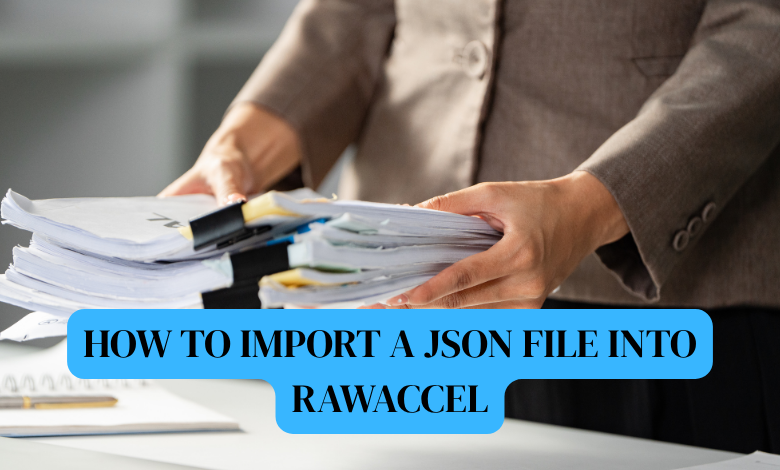
If you use RawAccel to fine-tune your mouse acceleration, you’ve probably seen or heard about the settings.json file. This little file holds all your RawAccel configuration data — everything from your acceleration curve to speed multipliers and offsets. It’s what makes your setup unique.
At some point, you’ll probably want to import a JSON file into RawAccel. Maybe you downloaded someone’s configuration, switched computers, or just want to restore your old settings. The process sounds simple, but if you’ve never done it before, it can feel confusing — especially if you’re not used to working with configuration files.
In this guide, I’ll walk you through everything step by step. You’ll learn what JSON files are, how RawAccel uses them, how to safely import them, and how to fix issues if something doesn’t work as expected. I’ll also include real examples, personal tips from using RawAccel myself, and some troubleshooting steps that save a lot of time.
1. What Is RawAccel and Why Does It Use JSON?
RawAccel is an open-source Windows tool that lets you customize your mouse acceleration curve far beyond what Windows provides. Gamers, especially in FPS games, use it to fine-tune how their mouse behaves. Instead of a flat, one-size-fits-all sensitivity, RawAccel lets you adjust how fast your pointer moves at different speeds. It’s like having precision control over muscle memory.
To make that customization flexible, RawAccel saves its settings in a file called settings.json. JSON stands for JavaScript Object Notation, and it’s just a structured way of storing data in plain text. You can open a JSON file with Notepad, Notepad++, or any code editor. It might look technical, but once you get used to it, it’s actually quite readable.
Here’s a small snippet of what a RawAccel JSON file might look like:
Each line defines a different setting. “Cap” limits how far acceleration goes. “Offset” adjusts the base speed. “Power” shapes the curve. When RawAccel runs, it reads this file and applies these values to your mouse movement in real time.
So, importing a JSON file basically means replacing your current configuration with another one. It can completely change how your mouse feels.
2. Preparing Your JSON File for Import
Before you import anything, you should make sure the JSON file is valid and compatible. This step prevents a lot of frustration later.
Check Where It Came From
If you downloaded the file from someone else or a forum, double-check that it’s actually a RawAccel configuration file. You can open it with Notepad and look for familiar fields like "acceleration", "cap", "offset", and "gain". If it contains unrelated data, don’t import it — you could break your setup.
Validate the JSON Format
A single missing comma or brace can make the file unreadable. You can use online tools like jsonlint.com or jsonformatter.curiousconcept.com to validate your JSON. Just paste the content in, and it will tell you if the syntax is correct.
Check Version Compatibility
RawAccel has gone through multiple updates, and sometimes new versions slightly change how JSON files are structured. If you import a JSON file made for an older version, it might not work properly. Check the version mentioned on the file or the source where you got it. If it’s too old, update the structure manually or use the latest RawAccel version to export a fresh one.
Backup Your Current Settings
Before replacing anything, back up your existing settings. Go to your RawAccel installation folder, find settings.json, and copy it somewhere safe (for example, to your Desktop). That way, if something goes wrong, you can restore it easily.
Read Also: How to Solve Class Average (Mean) Problems | Example: “Class 10R Sat a Test”
3. How to Import a JSON File Using writer.exe
RawAccel comes with a small helper tool called writer.exe. This program lets you import or apply a JSON configuration manually through the command line. It’s the most reliable way to load settings if you don’t want to rely on the GUI.
Here’s how you can do it:
Step 1: Locate writer.exe
Find your RawAccel installation folder. Usually, it’s in:
You should see files like RawAccel.exe, writer.exe, and settings.json.
Step 2: Place Your JSON File in the Same Folder
Copy your new JSON configuration (for example, custom.json) into the same folder as writer.exe. This makes the next step easier.
Step 3: Open Command Prompt
Open a Command Prompt window in that folder. The quickest way is to hold Shift, right-click inside the folder, and select Open PowerShell window here or Open Command Window here.
Step 4: Run the Import Command
Now type this command:
Replace custom.json with the name of your file. Hit Enter.
If everything is correct, writer.exe will overwrite the current settings with your JSON file. You won’t see a fancy success message, but you can open settings.json afterward to confirm that it matches your imported file.
Step 5: Restart RawAccel
To make sure the new settings are active, restart RawAccel. If you’re using the system tray icon, right-click it, exit, and reopen it. Alternatively, restart your computer.
That’s it. You’ve successfully imported your JSON file using writer.exe.
4. Importing a JSON File Through the GUI
RawAccel also allows you to manage settings directly through its graphical interface. The GUI is handy if you don’t like command lines or if you want to tweak individual values before applying them.
However, it’s important to understand one key detail: the GUI automatically overwrites the JSON file when you hit “Apply”. So, if you open the GUI after manually editing or importing a file, it might rewrite your changes. To avoid that, import your JSON first, then open the GUI only if necessary.
Steps to Use the GUI for Importing
-
Close RawAccel completely if it’s already open.
-
Replace the settings.json file in the RawAccel folder with your new JSON file.
-
Reopen RawAccel. The GUI should now display the values from your imported file.
-
Verify that the settings look right. If they don’t, double-check the JSON format.
Switching Between Profiles
If you like to experiment with multiple settings — say, one for general use and one for gaming — you can create multiple JSON files such as settings_normal.json, settings_gaming.json, and so on. When you want to switch, simply rename the one you want to use to settings.json and restart RawAccel.
Some users even write small batch scripts to automate switching. For example:
Running that script loads your gaming profile automatically.
5. Common Problems and How to Fix Them
Even if you follow the steps carefully, sometimes the import doesn’t work right away. Here are some common issues and how to solve them.
Problem 1: JSON File Not Applying
If your settings don’t seem to change after import, make sure RawAccel isn’t running while you’re replacing settings.json. The software reads the file only when it starts. So, exit it completely (check the system tray) before importing.
Problem 2: File Permission Error
If you get an error saying you can’t write to the file, you might not have permission. Try running Command Prompt as Administrator, or move the RawAccel folder to a location you fully control (like Documents or Desktop).
Problem 3: Corrupted JSON
If you edited the JSON manually and made a syntax error, RawAccel might ignore it entirely. Validate it online as mentioned earlier.
Problem 4: Version Mismatch
Sometimes, a JSON file created for an older RawAccel build won’t load correctly. In that case, open both the old and new versions in a text editor and manually copy over the values you want to keep, adjusting to match the new structure.
Problem 5: GUI Overwrites Changes
This is one of the most common mistakes. The GUI overwrites settings.json whenever you hit Apply or Save. To avoid losing your imported configuration, don’t open the GUI unless necessary.
6. Best Practices for Managing RawAccel JSON Files
Once you start experimenting, you’ll probably collect a few JSON profiles. Here are some habits that make managing them easier.
Always Keep Backups
Every time you tweak your settings, save a backup copy of your settings.json. Name it with the date or purpose, like settings_2025_gaming.json.
Use Meaningful Names
Instead of random names like “new1.json,” use descriptive ones like “low_sense_curve.json.” This makes it easier to remember what each file does.
Keep a Changelog
I personally keep a small text file next to my profiles where I jot down what changed (“Raised cap from 1.8 to 2.2, smoother tracking”). It saves guessing later.
Test in Small Steps
Don’t make huge jumps in acceleration or gain values. Test small adjustments to see how it feels. It’s easier to fine-tune that way.
Validate Before Applying
Always check the JSON format with an online validator before importing it. It only takes 30 seconds but saves hours of frustration.
7. Example Walkthrough: Importing a Custom JSON
Let’s walk through a real example.
Say you downloaded this configuration online:
Here’s what each value means in plain English:
-
Cap: The maximum acceleration applied. Higher means faster flicks but harder control.
-
Offset: The base speed before acceleration kicks in.
-
Power: The shape of the acceleration curve. A lower value feels smoother, higher feels snappier.
-
Gain: Scales the overall effect of acceleration.
-
Sensitivity: Your baseline pointer speed.
You can import this using writer.exe custom.json, restart RawAccel, and immediately feel the difference in your mouse behavior. If it’s too fast, go back into the file and lower the gain slightly.
This process becomes second nature once you’ve done it a few times.
8. Troubleshooting Advanced Issues
For users who dig deeper into RawAccel, a few extra points are worth knowing.
-
Game Compatibility: Some anti-cheat systems might detect RawAccel as a third-party tool. It’s not a cheat, but check your game’s policy before using it online.
-
Windows Updates: Occasionally, a major update resets device drivers or input handling, which can reset RawAccel behavior. Re-import your profile afterward.
-
Multiple Mice: RawAccel applies globally. If you switch between multiple mice, you may need separate JSON profiles optimized for each DPI.
-
Startup Automation: Add RawAccel to Windows startup and point it to your preferred settings to ensure consistency every time your system boots.
9. Why Importing JSON Is Worth Learning
Importing a JSON file might seem like a small thing, but it opens a lot of possibilities. You can share configurations with friends, try professional gamers’ setups, or quickly reset your mouse after reinstalling Windows.
Once you’re comfortable importing and tweaking JSON files, you gain complete control over your mouse’s feel. It’s the difference between “good enough” and “dialed-in perfection.”
I’ve personally used RawAccel for years, and being able to experiment with JSON configs has made a huge difference in consistency. It’s one of those small technical skills that pays off every time you play or work.
Conclusion
Importing a JSON file into RawAccel is straightforward once you understand the process. The key steps are:
-
Validate your JSON file and check compatibility.
-
Back up your current settings.json.
-
Use writer.exe to import your new file.
-
Restart RawAccel to apply changes.
-
Avoid opening the GUI immediately after import to prevent overwriting.
With that, you can easily switch profiles, test new configurations, or restore old ones whenever you like. Whether you’re a gamer chasing precision or just someone who likes a consistent mouse feel, learning this process gives you flexibility and control that most people never touch.
FAQ
Q1: Can I import a JSON file while RawAccel is running?
No. Close RawAccel first. It only reads settings.json at startup.
Q2: What if the import doesn’t change anything?
Double-check that the JSON file replaced the existing settings.json, and that the syntax is valid. Also ensure the RawAccel version matches.
Q3: Can I use multiple JSON profiles?
Yes. Save different configurations under unique filenames and rename or copy them to settings.json when switching.
Q4: Will importing JSON files cause issues in games?
Usually not. RawAccel only changes input curves at the system level. But always check your game’s anti-cheat policy.
Q5: How do I restore my old settings?
Replace settings.json with your backup copy. Restart RawAccel.
